How can we deploy SSIS in Azure Data Factory V2 ?
With Azure Data Factory V2 (Preview) you can deploy integration services packages easily and schedule them.Prerequisite : Azure Subscription (You can use free trials subscription)
Steps to deploy SSIS in Azure
1. Login to azure portal and go to menu button and click on new as shown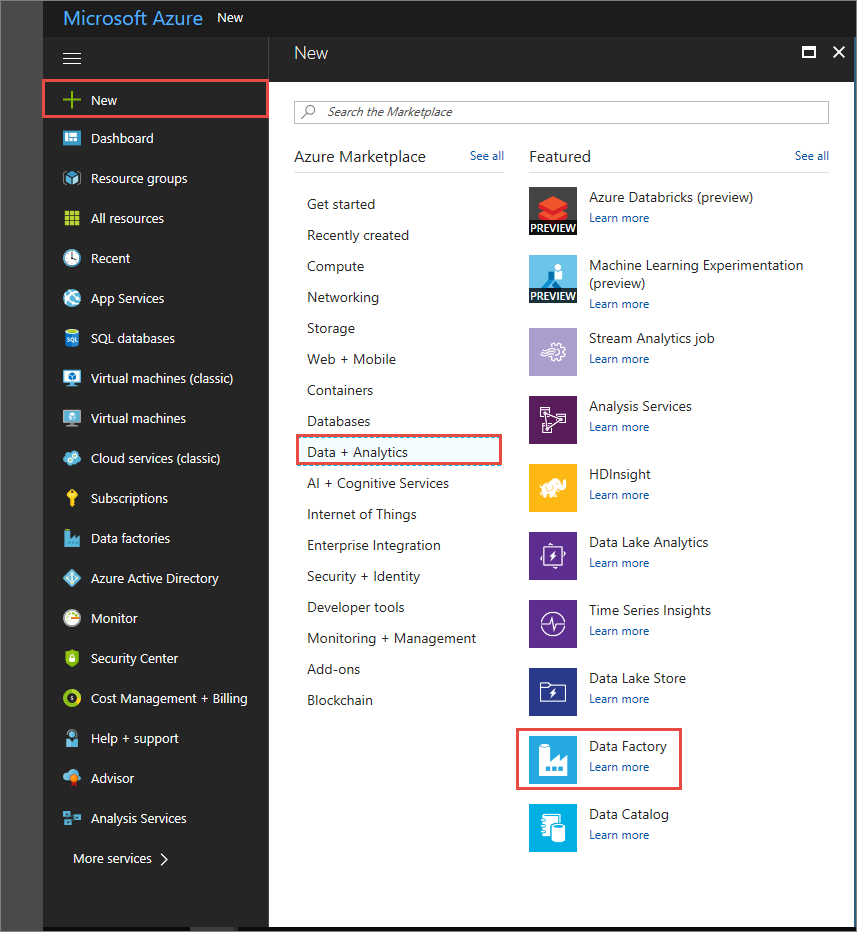
2. You can also search for Data Factory from the search box and click on it, you will be redirected to data factory creation page as below.
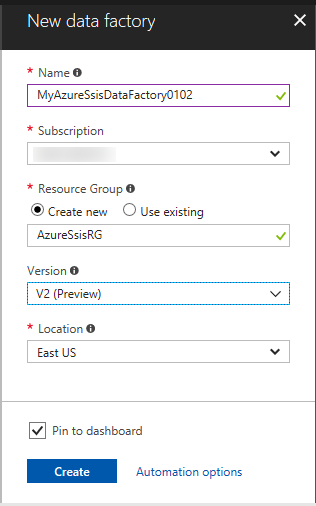
3. Fill in all the details (Version should be V2 (Preview)) and click on create.
4. Once the data factory is created you can navigate to it and click on the Autor & monitor widget as below.
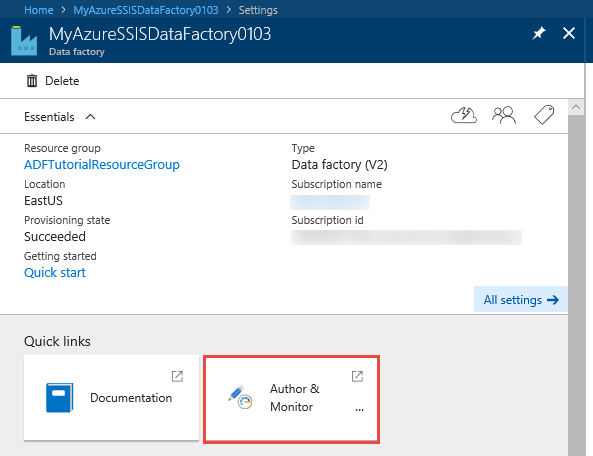
5. Now you will be redirected to authoring page where you will get multiple options like Create pipeline, copy data, configure SSIS runtime. Since we want to deploy SSIS packe we need to configure the SSIS runtime. Click on the same as shown below.
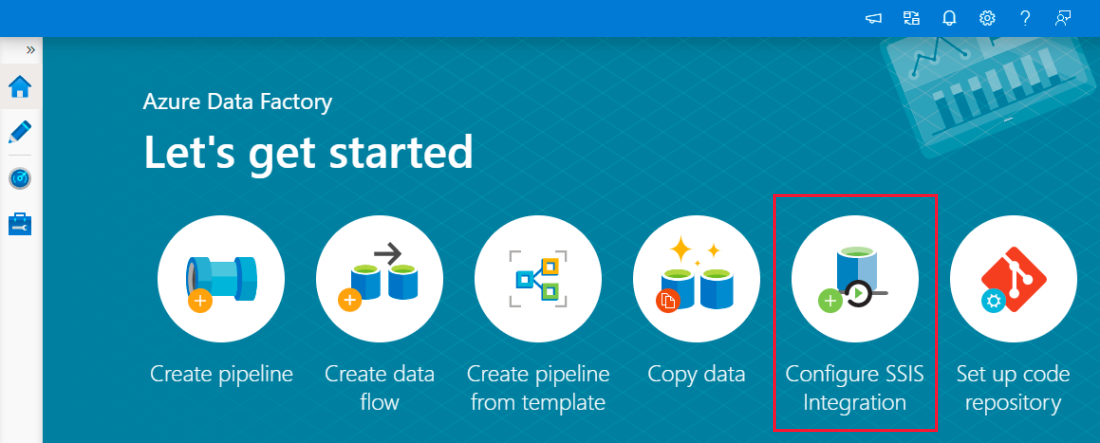
6. Fill in the desired details on the configuration on the run time setting page like name, number of nodes location etc as below.
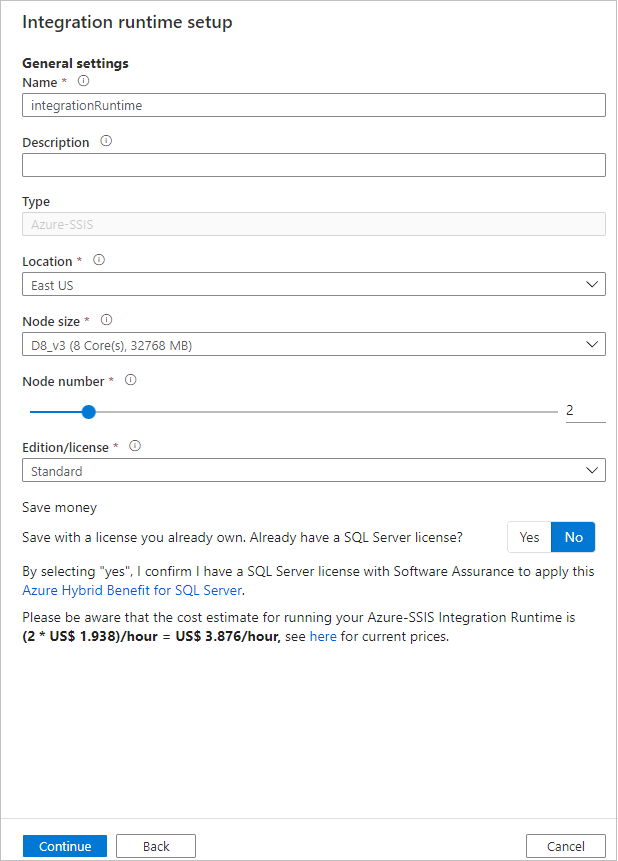
7. Click on next and you will get the SQL settings page, fill in required details (You need to have one Azure SQL database envisioned for the SSIS to be deployed, so create the same accordingly) .

8. Click on next and fill the maximum number of parallel execution per node.
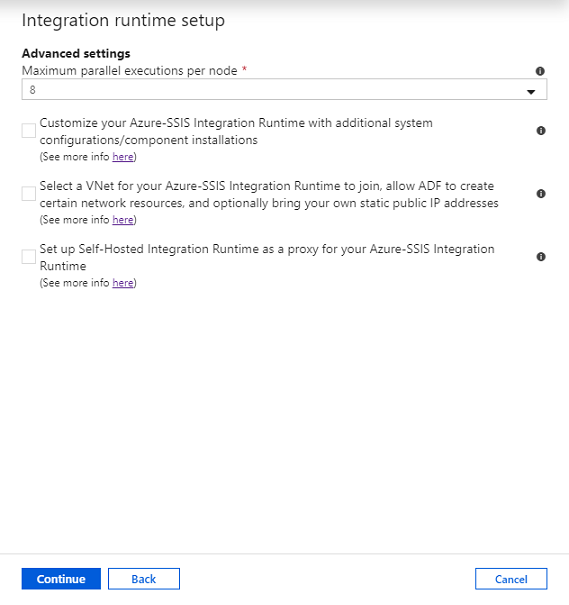
In case if you are using VNET then select the check box accordingly.
Finally click on finish. Now you runtime setup is completed, next you need to deploy the SSIS package.
To deploy SSIS package remember the SQL database details you had filled for SSIS runtime and fill in the same details while deploying through the SSDT.
No comments:
Post a Comment