Track blocking queries in Activity Monitor
SQL Server Management Studio provides tool called activity monitor where you can trace process utilization, memory utilization, blocker etc. below is the complete details.
Permission required to access activity monitor
To view actual activity, you must have VIEW SERVER STATE permission. To view the Data File I/O section of Activity Monitor, you must have CREATE DATABASE, ALTER ANY DATABASE, or VIEW ANY DEFINITION permission in addition to VIEW SERVER STATE.
Open Activity monitor
Press CTRL+ALT+A to open Activity Monitor at any time
Or click on the below icon to open the same.
What all you can monitor using Activity Monitor
- %Processor Time
- Waiting Tasks
- Database IO
- Batch Requests
- Processes
- Resource waits
- Data File I/O
- Recent expensive queries
- Active expensive queries
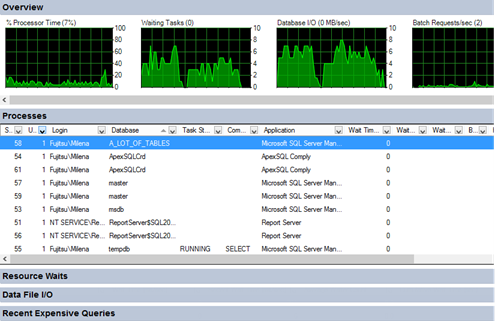
No comments:
Post a Comment