Create SendGrid Account
Azure customers can unlock 25,000 free emails each month.
These 25,000 free monthly emails will give you access to advanced reporting and
analytics and all APIs (Web, SMTP, Event, Parse and more). For information
about additional services provided by SendGrid, visit the SendGrid Solutions
page.
To sign up for a SendGrid account
1. Sign in to the Azure portal.
2. In
the menu on the left, click Create a
resource.
3. Click
Add-ons and then SendGrid Email Delivery.
4. Complete the signup form and select Create.
5. Enter
a Name to identify your SendGrid
service in your Azure settings. Names must be between 1 and 100 characters in
length and contain only alphanumeric characters, dashes, dots, and underscores.
The name must be unique in your list of subscribed Azure Store Items.
6. Enter and confirm your Password.
7. Choose
your Subscription.
8. Create a new Resource group or use an existing one.
9. In the Pricing
tier section select the SendGrid plan you want to sign up for.
10. Enter
a Promotion Code if you have one.
11. Enter
your Contact Information.
12.
Review and accept the Legal terms.
13. After
confirming your purchase you will see a Deployment
Succeeded pop-up and you will see your account listed in the All resources section.
After you have completed your
purchase and clicked the Manage
button to initiate the email verification process, you will receive an email
from SendGrid asking you to verify your account. If you do not receive this
email, or have problems verifying your account, please see this FAQ.
You
can only send up to 100 emails/day until you have verified your account.
To modify your subscription plan or see the SendGrid
contact settings, click the name of your SendGrid service to open the SendGrid
Marketplace dashboard.
To send an email using SendGrid, you must supply your API
Key.
To find your SendGrid API Key
1. Click
Manage.
2. In
your SendGrid dashboard, select Settings
and then API Keys in the menu on the
left.
3. Click the Create API Key.
4. At a
minimum, provide the Name of this key
and provide full access to Mail Send
and select Save.
5. Your
API will be displayed at this point one time. Please be sure to store it
safely.
6. The
above key needs to be placed in KeyVault so that App can load it (SecretName =
EmailAPIKey).



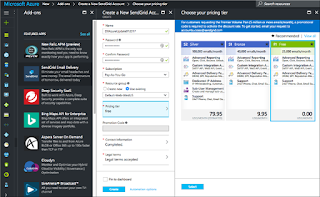








Google brain is working in the Big data solutions companies to make it a huge success for the world. We hope that society will soon use AI devices at a reasonable cost.
ReplyDeleteYou will like it to enjoy our new app Antiyoy Mod Apk which you could download and enjoy loose.
ReplyDelete